Themes
Themes can be used to kick start your Silverstripe CMS projects, can be stored outside of your application code and your application can provide multiple unique themes (for example a mobile theme).
Downloading
Head to the Packagist to check out the range of themes the community has built. Themes are published and downloaded using Composer, just like any other Silverstripe CMS module.
Installation
Themes can be installed through composer.
composer require my_vendor/my_theme [version]Note: [version] should be replaced with a version constraint if you know it, otherwise leave it blank to pull the latest version compatible with your project.
As you've added new files to your Silverstripe CMS installation, make sure you clear the Silverstripe CMS cache by appending
?flush=1 to your website URL (e.g https://www.example.com/?flush=1) or using the --flush CLI flag with sake.
Configuring themes
After installing a new theme or manually adding one yourself, update the current theme in Silverstripe CMS. This can be done by
altering the SSViewer.themes setting in a YAML configuration.
# app/_config/themes.yml
SilverStripe\View\SSViewer:
themes:
- '$public'
- theme_name
- '$default'This configuration determines the priority order of themes for your project for template and resource resolution, and can include as many themes as you like.
Silverstripe CMS has support for cascading themes, which will allow users to define multiple themes for a project. This means you can have a template or other resource defined in any theme, and reference or override it in another theme.
There are a variety of ways in which you can specify a theme. The below describe the three main styles of syntax:
-
You can use the following to point to a theme or path within your root project:
- Refer to the theme directly by name. A simple name with no slash represents a theme in the
themes/directory (e.g. "mytheme" refers to thethemes/mythemetheme). /some/path/to/theme- Any string prefixed with/will be treated as a filesystem path to a theme root (relative to the project root).$themeset- Any$prefixed name will refer to a set of themes. By default only the$defaultand$publicsets are configured (see special themesets below).
- Refer to the theme directly by name. A simple name with no slash represents a theme in the
-
Using the
:syntax you can also specify themes relative to the given module:myvendor/mymodule:sometheme- This will specify a standard theme within the given module. This will lookup the theme in thethemessubfolder within this module. For example/vendor/myvendor/mymodule/themes/sometheme. Note: This syntax also works without the vendor prefix (mymodule:sometheme)myvendor/mymodule:/some/path- Rather than looking in the themes subdir, look in the exact path within the root of the given module.
-
You can also specify a module root folder directly.
myvendor/mymodule- Points to the base folder of the given module.mymodule:- Also points to the base folder of the given module, but without a vendor. The:is necessary to distinguish this from a non-module theme.
Special themesets
In the above configuration, $public and $default are special placeholders.
$public refers to the public/ directory in your project, which effectively makes your public/ directory a theme itself.
Any resources you put in that directory can be accessed the same way you access regular theme resources, such as via the requirements API
or the ThemeResourceLoader.
We recommend you don't include any templates in the public directory, as doing so could expose sensitive information such as information about your database schema.
$default refers to all modules which have a template/ directory (including your project). Typically this goes at the end of the themes configuration,
so that your themes take precedence over any templates provided by modules.
Developing your own theme
A theme within Silverstripe CMS is simply a collection of templates and other front end resources such as JavaScript and CSS located within the themes/ directory.
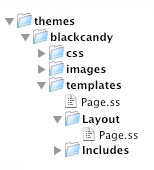
To define extra themes simply add extra entries to the SilverStripe\View\SSViewer.themes configuration array. You will probably always want to ensure that you include '$default' in your list of themes to ensure that the base templates are used when required.
Submitting your theme
If you want to submit your theme to Packagist for others to use, then check:
- You should ensure your templates are well structured, modular and commented so it's easy for other people to customise
- Templates should not contain text inside images and all images provided must be open source and not break any copyright or license laws. This includes any icons your template uses.
- A theme does not include any PHP files. Only CSS, HTML, images and JavaScript.
- That your theme contains a
composer.jsonfile specifying the theme name, author and license, and that it has"type": "silverstripe-theme".
Once you've created your module and set up your Composer configuration, create a new repository and push your theme to a Git host such as GitHub.
The final step is to submit your theme to Packagist (the central Composer package repository).